

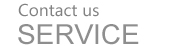
24-hour national service hotline
Please contact us for further information
contact>>date:2017-08-08 10:36








u171 is a mini On/Off control box which can be remotely controlled by a smartphone with WiFi Connectivity. It can be installed behind a traditional mechanical switch in a wall box or used as an in-line device hidden in a safe place. Any load can be easily converted into a WiFi controllable one by adding an u171 mini On/Off control box.
Compact size;
Smartphone direcct control within WiFi working distance or Smartphone remote control via Internet
Bidirectional communication enabled status display of the loads;
Good for all kinds of loads;
Lightning protection and surge protection;
ABS-V0 flame resistance case; and
High quality build.
Fig. 1 and Fig. 2 show the front view and the side view of u171 mini WiFi On/Off control box respectively.
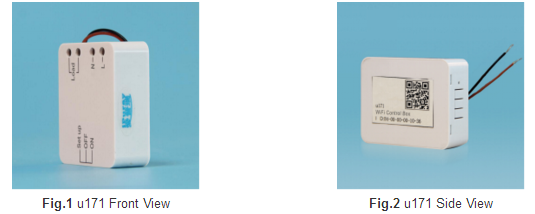
There are three buttons (Set up On and Off) and one LED status indicator on one side and four wiring terminal blocks on the other side. The device also has two wires coming out for hard-wired switch control.
The “On/Off” buttons are used for directly turning on or turning off the load while the “Set Up” button is used for configuring u171 with remote WIFI control.

u171 mini WiFi On/Off control box requires hot wire and neutral wire for installation. Fig. 3 shows u171 wiring without external switch. In this configuration u171 can only be controlled by smart devices with WiFi such as smartphone.
① Output Load wires
② Input neutral wire;
③ Input hot wire; and
④ Load.

Fig.4 u171 Wiring Diagram without External Switch
As shown in Fig. 5 u171 is more often wired with an external switch so that it can be controlled by a standard wall mount switch and a smart device with WiFi such as smartphone.
① Output control wire 1 to external switch;
②Output control wire 2 to external switch;
③External mechanical switch; and
④Load.
Other connections are identical to Fig. 4.

Fig.6a Install u171 behind a Standard Wall Mount Switch

Fig.6b Install u171 inside Ceiling Light

Fig.6c Install u171 inside the Canopy of Ceiling Fan
In order to control u171 using smart devices such as smartphones (or tablets) an App needs to be downloaded and installed. Please follow the instructions come with u171 to download and install the App.
Power on u171 before starting the APP. The user interface of the App is quite self-explanatory. Please find some key features as follows:
1.After power on u171 load the APP into smart phone and launch the APP. Tap “+” button at the top-left corner to bring up a screen “Add Device” (Fig. 7). Enter device ID and Password to add u171 to be controlled. Every u171 unit has a unique ID and the default password is 1234567. The password can be changed by the user once the initial setup is completed. The device ID can also be acquired by scanning the QR code on the device package.
After tapping “OK” button to refresh the screen the “Device List” screen will show up (Fig.8). If the setup is successful the device list screen will show the device info of u171 and the connection status as “Direct Control”.
u170 has wide applications at various locations such as homes restaurants conference rooms theatres etc. It is perfect for bringing convenience and safety to our daily life and work.
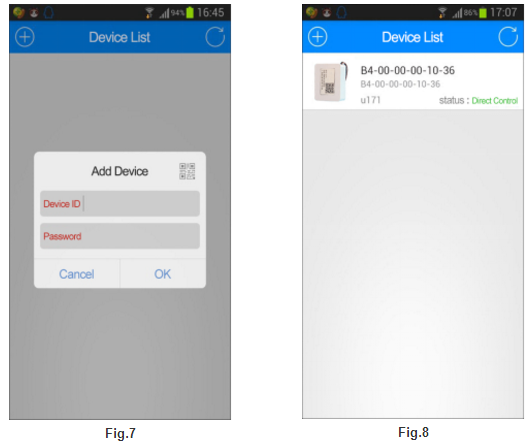
button (a circle with an arrow at the top-right-corner). Once “Direct Control” is confirmed u171 is ready to be directly controlled by the smartphone.
2.Once u171 is directly connected to the smartphone pressing “Menu “button (3 horizontal bars at the top-right-corner) to bring up a setup menu (Fig. 9). This menu lists a few more actions to be taken:
Modes: Set up ways to control u171 via internet router;
Password: Changepassword; and
Remarks: Make notes for the u171;
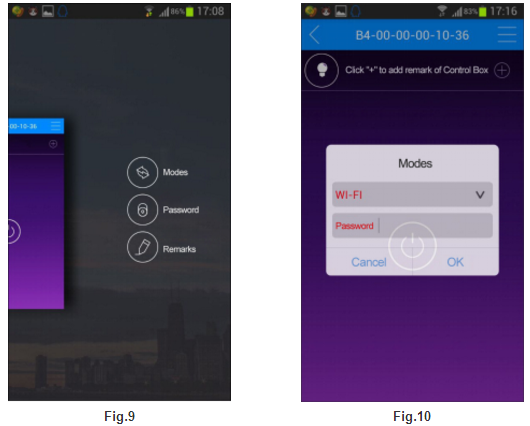
3.Tap “Modes” button to li
Once the LED indicator stops flashing tapping “Refresh” button will bring in a change in the device’s status. There can be one of the following three different statuses:
Local network: Smartphone can control u171 via a router but the router is not connected to internet;
Internet: u171 is connected to a WiFi internet hotspot (router) and Smartphone can control u171 as long as it is connected to a WiFi internet hotspots; and
Internet/Local Network: u171 can be controlled over internet and locally within WiFi working distance.
Again if the setup is successful the device list screen will show the device info of u171 and the connection status as one of the connected statuses (Fig. 11).
4.Make sure u171 is connected to smartphone and tap u171 picture on the “Device List” screen to bring up an operation screen as shown in Fig. 12. The load can be turned on or turn off by tapping the control button in the center and a light bulb indicator on top left will be on or off accordingly.
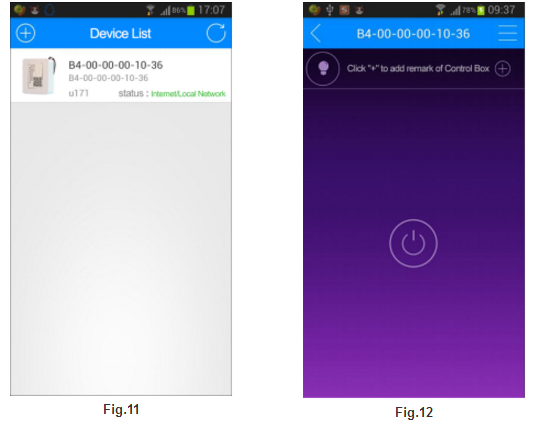
On the setup menu screen (Fig. 9) two other buttons can be used for the following purposes respectively:
5.Change password: Tap “Password” button to change the default password to a user specific one.
6.Make notes: Tap “Remarks” button to make notes for the u171 such as “This is for living room” etc.
Reset u171 to Direct Control:
Pressing and holding the “Set Up” button for about 3 seconds until the LED indicator stops flashing. Tapping the Refresh button on the APP screen will switch u171 back to Direct Control.
u171 Mini WiFi Control Box is good for all kinds of loads such as fans lights appliances or other kinds of electrical equipment. It can easily turn a load controlled by a traditional switch into a remotely controllable one by smartphones directly or via Internet thousands of miles away.
u171 has wide applications at various locations such as homes restaurants conference rooms theatres etc. It is perfect for bringing convenience and safety to our daily life and work.